Troubleshooting Common Tech Issues: Step-by-Step Guide
In the fast-paced realm of technology, encountering glitches and hiccups is almost inevitable. From finicky software to hardware woes, knowing how to troubleshoot common tech issues can save you time, frustration, and perhaps even a visit to the tech support hotline. Let's embark on a step-by-step guide to unravel the mysteries behind those pesky problems.
Troubleshooting Common Tech Issues: Step-by-Step Guide
In the fast-paced realm of technology, encountering glitches and hiccups is almost inevitable. From finicky software to hardware woes, knowing how to troubleshoot common tech issues can save you time, frustration, and perhaps even a visit to the tech support hotline. Let's embark on a step-by-step guide to unravel the mysteries behind those pesky problems.
Check the Basics: Power and Connections
Before delving into the intricacies of tech troubleshooting, start with the basics. Ensure that your device is powered on and connected properly. Loose cables, unplugged power sources, or faulty connections can often be the culprits behind seemingly complex issues.
Restart or Reboot: The Tech Panacea
When in doubt, restart. Rebooting your device can resolve a myriad of issues by clearing temporary glitches and refreshing system processes. Whether it's your computer, smartphone, or router, the good old restart is a simple yet effective first step in troubleshooting.
Check the Basics: Power and Connections
Before delving into the intricacies of tech troubleshooting, start with the basics. Ensure that your device is powered on and connected properly. Loose cables, unplugged power sources, or faulty connections can often be the culprits behind seemingly complex issues.
Restart or Reboot: The Tech Panacea
When in doubt, restart. Rebooting your device can resolve a myriad of issues by clearing temporary glitches and refreshing system processes. Whether it's your computer, smartphone, or router, the good old restart is a simple yet effective first step in troubleshooting.
Update Software: Patching Up Vulnerabilities
Outdated software can lead to compatibility issues and security vulnerabilities. Check for updates to your operating system, applications, and drivers. Keeping your software up-to-date ensures that you benefit from bug fixes, performance improvements, and enhanced security features.
Run Antivirus and Malware Scans: Digital Health Check
Unexplained slowdowns or erratic behavior might be signs of malware or viruses. Run a comprehensive antivirus and malware scan to ensure your system is free from digital intruders. Use reputable security software and keep it updated for ongoing protection.
Check for System Resource Issues: Task Manager Insights
Overloaded memory or CPU usage can cause sluggish performance. Use your device's task manager to identify resource-hungry applications or processes. Close unnecessary programs and consider upgrading hardware if resource issues persist.
Troubleshoot Internet Connectivity: Navigating the Web Maze
If you're facing internet connectivity issues, start by checking your router and modem. Power cycle both devices, and if the problem persists, check for service outages with your internet service provider (ISP). Troubleshoot network settings on your device and ensure that you are within range of a stable Wi-Fi signal.
Address Display and Graphics Problems: Pixel Predicaments
Issues with your display or graphics can range from flickering screens to distorted images. Update graphics drivers, adjust display settings, and check hardware connections. If you're using external monitors, inspect cables and ports for any signs of damage.
Backup and Restore: Preemptive Data Measures
Before attempting major troubleshooting steps, consider backing up your data. In the event of a critical issue, having a recent backup ensures that you can restore your system to a stable state without risking data loss.
Update Software: Patching Up Vulnerabilities
Outdated software can lead to compatibility issues and security vulnerabilities. Check for updates to your operating system, applications, and drivers. Keeping your software up-to-date ensures that you benefit from bug fixes, performance improvements, and enhanced security features.
Run Antivirus and Malware Scans: Digital Health Check
Unexplained slowdowns or erratic behavior might be signs of malware or viruses. Run a comprehensive antivirus and malware scan to ensure your system is free from digital intruders. Use reputable security software and keep it updated for ongoing protection.
Check for System Resource Issues: Task Manager Insights
Overloaded memory or CPU usage can cause sluggish performance. Use your device's task manager to identify resource-hungry applications or processes. Close unnecessary programs and consider upgrading hardware if resource issues persist.
Troubleshoot Internet Connectivity: Navigating the Web Maze
If you're facing internet connectivity issues, start by checking your router and modem. Power cycle both devices, and if the problem persists, check for service outages with your internet service provider (ISP). Troubleshoot network settings on your device and ensure that you are within range of a stable Wi-Fi signal.
Address Display and Graphics Problems: Pixel Predicaments
Issues with your display or graphics can range from flickering screens to distorted images. Update graphics drivers, adjust display settings, and check hardware connections. If you're using external monitors, inspect cables and ports for any signs of damage.
Backup and Restore: Preemptive Data Measures
Before attempting major troubleshooting steps, consider backing up your data. In the event of a critical issue, having a recent backup ensures that you can restore your system to a stable state without risking data loss.
Test Hardware Components: Diagnosing Device Dilemmas
If you suspect hardware issues, run diagnostic tests on your device's components. Many devices come with built-in diagnostics tools that can identify problems with memory, hard drives, and other critical components. Address any issues promptly to prevent further damage.
Seek Community Forums and Support: Collective Wisdom
When all else fails, turn to the collective wisdom of online communities and support forums. Many tech-related issues have been encountered and solved by others. Share details about your problem in relevant forums, and you might receive guidance or solutions from experienced users.
Test Hardware Components: Diagnosing Device Dilemmas
If you suspect hardware issues, run diagnostic tests on your device's components. Many devices come with built-in diagnostics tools that can identify problems with memory, hard drives, and other critical components. Address any issues promptly to prevent further damage.
Seek Community Forums and Support: Collective Wisdom
When all else fails, turn to the collective wisdom of online communities and support forums. Many tech-related issues have been encountered and solved by others. Share details about your problem in relevant forums, and you might receive guidance or solutions from experienced users.


Tech Troubleshooting as a Skill
Tech troubleshooting is not just about solving problems; it's a skill that empowers you to navigate the digital landscape with confidence. By following these step-by-step guidelines and leveraging the wealth of online resources, you can unravel the mysteries behind common tech issues. Remember, patience is a virtue, and in the ever-evolving world of technology, the ability to troubleshoot is a valuable tool in your digital arsenal.
Tech Troubleshooting as a Skill
Tech troubleshooting is not just about solving problems; it's a skill that empowers you to navigate the digital landscape with confidence. By following these step-by-step guidelines and leveraging the wealth of online resources, you can unravel the mysteries behind common tech issues. Remember, patience is a virtue, and in the ever-evolving world of technology, the ability to troubleshoot is a valuable tool in your digital arsenal.